This problem happened to me after:
- Upgrading from Firefox 6 to Firefox 7
- Then after installing a new Add-on
I did some research on the Firefox Support Forum I found the solution.
The problem is getting a Windows error dialog when Firefox cold-launches using your [Favorites] menu. By "cold-lunch" I mean when Firefox is NOT already running.
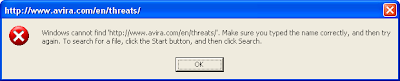
I stress this is a Windows dialog that appears BEFORE Firefox opens.
This is the fix found on the support site and it does work:
Firefox Win Error Fix
Registry Editor (regedit)
CAUTION: Editing the registry incorrectly can damage your system. Do not attempt these steps if you are inexperienced or uncomfortable using the Registry Editor.
BEFORE making changes, from the tree hierarchy on left of REGEDIT, backup the "open" folder for EACH entry listed below by righ-clicking the folder and using [Export]. Save the result as the branch-name but change "\" to dashes.
NOTE: Make the changes in the order they appear on the tree. (order shown here)
Use the directory tree hierarchy to navigate to the following and DELETE the "ddeexec" registry key:
- HKEY_CLASSES_ROOT\FirefoxHTML\shell\open\ddeexec
- HKEY_CLASSES_ROOT\FirefoxURL\shell\open\ddeexec
- HKEY_CLASSES_ROOT\HTTP\shell\open\ddeexec
- HKEY_CLASSES_ROOT\HTTPS\shell\open\ddeexec
After making the changes and closing the Registry Editor, Log Off then Log On.
Now use your [Favorites] menu to launch a site. The Windows error dialog should not appear.
Note that others have had this problem, and why it happens is not known.




