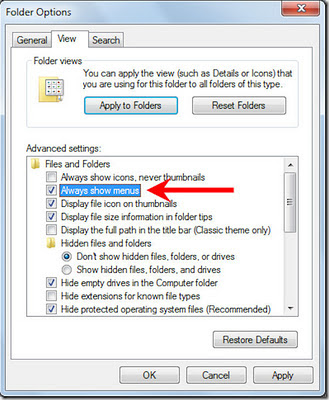"Vampyr is an action role-playing game played from a third-person view. The player controls Jonathan E. Reid, a doctor who was made into a vampire, and whose thirst for blood compels him to kill innocent people. To do this successfully, he must study and change his targets' habits, collect clues, and maintain relationships with the sixty citizens under his care in London, which serves as a fictionalized semi-open world built around hubs of neighborhoods tethered to other areas. A skill tree facilitates the improvement of abilities, which is fueled by experience points gained from blood and, alternatively, investigation. Feeding on human blood provides nourishment in addition to unlocking new vampire powers. Abilities can be manually activated and passively upgraded. Active skills afford defensive, aggressive, healing, and tactical measures; passive skills increase health, stamina, the blood gauge and absorption, bite damage and regeneration, and carry capacity." - Wikipedia
Before You Buy
I've just started playing this game on my Win7 PRO 64bit Desktop rig with 8GB RAM, Intel Core i5-4690 CPU @ 3.50GHz, NVIDIA Corporation GK104 [GeForce GTX 770] 2048 VRAM, and it is outstanding to play.
All you need is to view the "Before You Buy" video to see if Vampyr is for you.
line